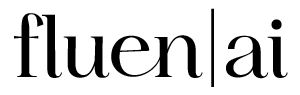How to Generate and Edit Subtitle Files
1.
Sign Up & Upload
Sign up to Fluen Studio and upload your video in any playable format from your hard drive, or simply provide a YouTube link or a direct URL to a publicly accessible file.
2.
Generate Captions
Once uploaded, Fluen Studio will automatically generate captions in the source language, delivering quick and accurate results.
3.
(Optional) Upload your Own SRT File
After generating closed captions in the source language, you have the option to upload your own SRT file to replace the auto-generated track. This step is optional and can be used if you prefer to work with an external subtitle file.
4.
Edit Subtitles
Use Fluen Studio’s comprehensive editing tools to modify the text, add, remove or split cues, and fine-tune timestamps for perfect subtitle alignment.
5.
Export
Export your subtitles as an SRT or VTT file. You can also choose to export a burned-in version with the subtitles hardcoded into the video stream.
There's So Much More Fluen Studio Can Do
Video Captioning
Our AI goes beyond basic voice-to-text, delivering highly accurate captions with perfect timing that matches the action—giving you seamless, hassle-free results every time.
Style and Burn-In
Start strong with plenty of options to design captions that fit your content, brand, and audience. Customize the look, set your preferences, and export in standard formats or download your video.
Frequently Asked Questions
Yes! Once the source language caption track is generated, you can replace the automatically created captions by importing your own SRT file. This option is perfect if you prefer to review or edit the subtitles outside of Fluen Studio.
Fluen Studio enhances subtitle translations by grouping source captions into smaller paragraphs for better context. Our advanced NLP algorithms re-segment the translated text, ensuring correct timestamps and readability. The AI-driven Auto-Wordsmith feature refines translations to meet display constraints, maintaining meaning while improving fluidity for viewers.
In Fluen Studio, you can easily adjust the timing of your subtitles by dragging and dropping the cues in the timeline or manually inputting new timestamps for precise alignment.
To remove or add cues, simply select the desired cue in the timeline and use the provided options to delete or create new cues as needed.

Generate and Fine-Tune Subtitles with Ease
Start by generating your subtitles, then easily edit and perfect them. Adjust the timing, synchronize subtitles to your video, and tweak the text or format to make sure everything is just right. Whether you need quick edits or precise synchronization, our tool makes it simple and effortless.
33 Languages
Fluen Studio offers transcription and multilingual subtitle translation in 33 languages
70% Faster
Customers say Fluen Studio helps them complete transcription and subtitling in less than half the usual time
4 Minutes
On average, it only takes 4 minutes to process a one-hour recording.