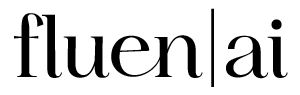How To Translate Subtitles to English
1.
Sign Up & Upload
Create an account on Fluen Studio, upload your video, select the source language, and then select "English" as the target language. You'll have the option to add more languages later if needed.
2.
Generate or Upload Captions
Fluen Studio will automatically create captions in the video's source language, offering a fast and accurate starting point for translation. If you prefer to work with an external subtitle file. you have the option to upload your own SRT file to replace the auto-generated track.
3.
Translate Subtitles
Take a moment to review the generated captions for accuracy—this step is strongly advised before proceeding with translation. The video owner or a team member can edit the text, adjust cues, and fine-tune the timestamps. Once everything looks good, click 'Mark as Complete' to initiate the translation process.
4.
Export Subtitles
Your English subtitles are ready within seconds. Export the subtitles in your desired format—choose from SRT, VTT, or a burned-in version with subtitles hardcoded into the MP4 video. Click the 'Export' button in the top-right corner, then select 'Export Video with Hardcoded Subtitles' for the MP4. Choose your preferred resolution: 4K, 1080p, or 720p. Alternatively, select 'Export Subtitles File' to download the SRT or VTT version.
There's So Much More Fluen Studio Can Do
Video Captioning
Our AI goes beyond basic voice-to-text, delivering highly accurate captions with perfect timing that matches the action—giving you seamless, hassle-free results every time.
Style and Burn-In
Start strong with plenty of options to design captions that fit your content, brand, and audience. Customize the look, set your preferences, and export in standard formats or download your video.
Frequently Asked Questions
Fluen Studio offers support for 33 different languages at this time. We can handle captioning and translation both from and into the following languages: English, Bulgarian, Chinese, Chinese (Taiwan), Czech, Danish, Dutch, Estonian, Finnish, French, French (Canada), German, Greek, Hungarian, Indonesian, Italian, Japanese, Korean, Latvian, Lithuanian, Norwegian, Polish, Portuguese, Romanian, Russian, Slovak, Slovenian, Spanish, Spanish (Latin America), Swedish, Turkish and Ukranian.
Fluen Studio breaks down the source text into meaningful segments using advanced techniques, so each translation keeps its context and reads naturally.
If a translation runs a bit long, our auto-wordsmith feature reworks it for a smooth, readable flow while keeping the original meaning intact.
Yes! Once the source language caption track is generated, you can replace the automatically created captions by importing your own SRT file. This option is perfect if you prefer to review or edit the subtitles outside of Fluen Studio.
Absolutely! Once the translation is done, you or a team member can review and fine-tune the subtitles to make sure they’re just right.
By dividing captions into clear, meaningful segments, advanced segmentation helps translations read smoothly, avoiding any choppy or awkward phrasing.
Yes! You can customize the font, color, and background to match your video’s style perfectly.
Yes. Fluen Studio lets you export subtitles in various formats, like SRT or VTT files, or as burned-in subtitles directly in your video.

Turn Every Video into Fluent English
Fluen Studio goes beyond traditional AI translation. It’s tailored specifically for subtitles, recognizing that subtitle translation needs more than simple, line-by-line text swaps. Our AI re-segments and adapts your subtitles to the target language, ensuring they flow naturally and align with the timing of your video. With extensive language support, Fluen Studio delivers nuanced translations that make your content resonate across borders.
33 Languages
Fluen Studio offers transcription and multilingual subtitle translation in 33 languages
70% Faster
Customers say Fluen Studio helps them complete transcription and subtitling in less than half the usual time
4 Minutes
On average, it only takes 4 minutes to process a one-hour recording.