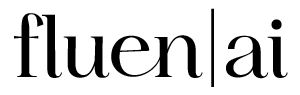How to Translate Zoom Captions
1.
Download Recording from Zoom
Log in to your Zoom account and navigate to the "Recordings" section. Locate the specific recording you wish to download by browsing through your saved meetings. Once you find it, click the "Download" button to save the recording to your device.
2.
Upload to Fluen Studio
After downloading, log in to Fluen Studio. Use the upload feature to select your Zoom recording from your device. As you upload, specify the language spoken during the meeting to ensure accurate captioning, and choose any additional translation languages you require for your audience.
3.
Process the File in Fluen Studio
Once your file is uploaded, click the "Submit" button. Fluen Studio will begin processing the recording, generating subtitles in the source language. This may take a few minutes. When the subtitles are ready, open the source language track to review them carefully for accuracy. Make any necessary edits to ensure everything is correct, and then click "Mark as Completed" to initiate the translation process.
4.
Export Subtitles
After the translations are generated, you have the option to export them in your preferred format. Choose between SRT or VTT for standard subtitle files, or export the entire translated Zoom session as an MP4 file with burned-in captions for easy sharing and viewing.
5.
Upload to Zoom or Share
Finally, you can either upload the translated subtitles file back to your original Zoom recording for accessibility or share the translated recording with your teammates. This way, everyone can benefit from the translated content, enhancing collaboration and understanding.
There's So Much More Fluen Studio Can Do
Video Captioning
Our AI goes beyond basic voice-to-text, delivering highly accurate captions with perfect timing that matches the action—giving you seamless, hassle-free results every time.
Style and Burn-In
Start strong with plenty of options to design captions that fit your content, brand, and audience. Customize the look, set your preferences, and export in standard formats or download your video.
Frequently Asked Questions
While Zoom offers auto-translation capabilities, Fluen Studio prioritizes quality by using advanced segmentation and rephrasing techniques, resulting in translations that are coherent and contextually accurate.
No, Fluen Studio specializes in translating captions for recorded Zoom sessions, providing a reliable solution for enhancing the accessibility of your recorded content.
The translation process is typically completed within minutes, enabling you to quickly provide accessible content to anyone who accesses your Zoom recording.
Absolutely! Fluen Studio allows you to customize the font, color, and style of your translated captions, ensuring they align with your video’s branding.
After generating the translated captions, you can easily attach them back to your original Zoom recording using Fluen Studio, making the content accessible to viewers who speak different languages.

Zoom Meetings for Everyone, in Every Language
With Fluen Studio, your Zoom recordings can be understood by everyone, regardless of the language. While Zoom offers auto-translation capabilities, the quality often falls short for professional use. Fluen Studio provides high-quality subtitle translations that ensure clarity and precision. Our AI-powered tool automatically translates your Zoom captions into multiple languages, allowing anyone who accesses the recording to follow along effortlessly. It’s quick, easy, and guarantees that your content is accessible and inclusive for all viewers.
33 Languages
Fluen Studio offers transcription and multilingual subtitle translation in 33 languages
70% Faster
Customers say Fluen Studio helps them complete transcription and subtitling in less than half the usual time
4 Minutes
On average, it only takes 4 minutes to process a one-hour recording.